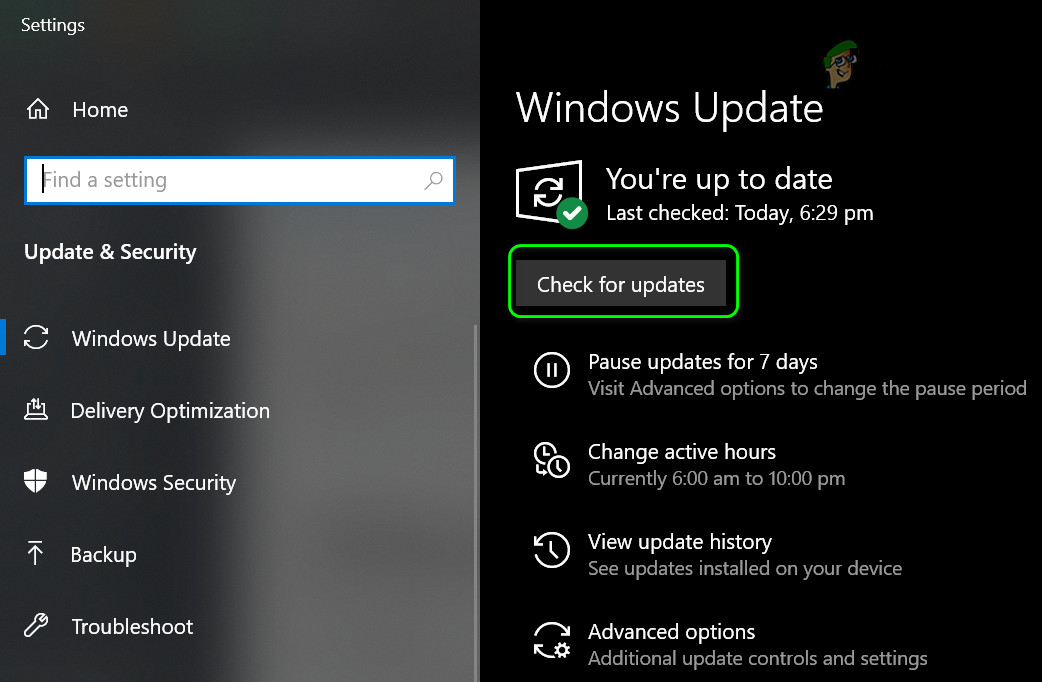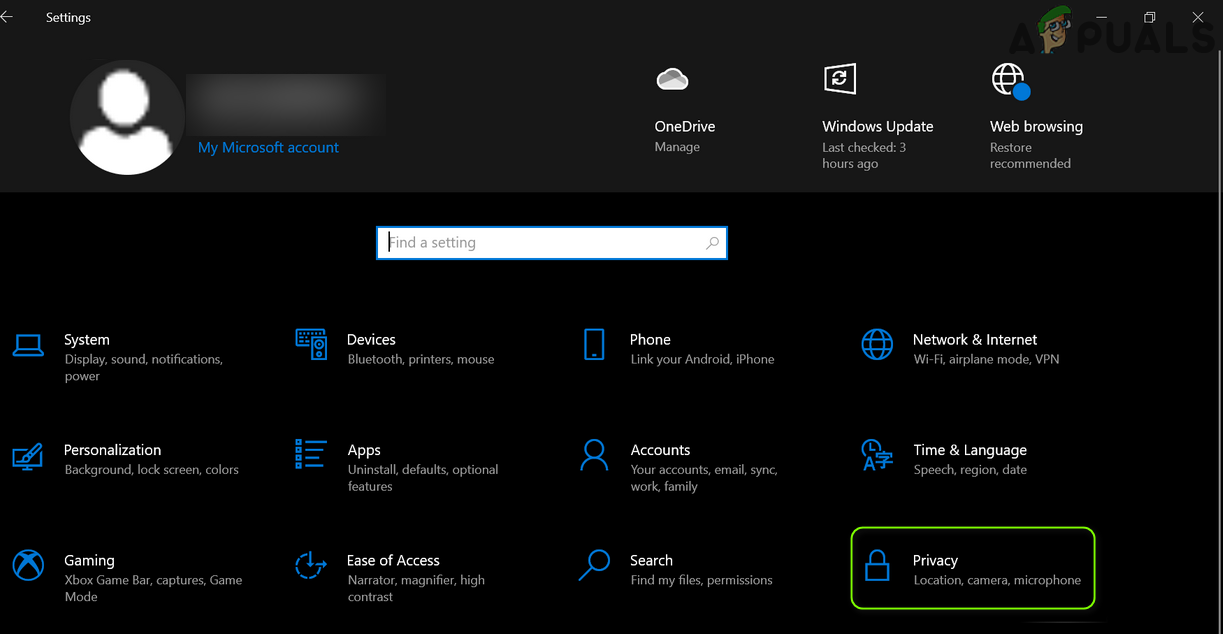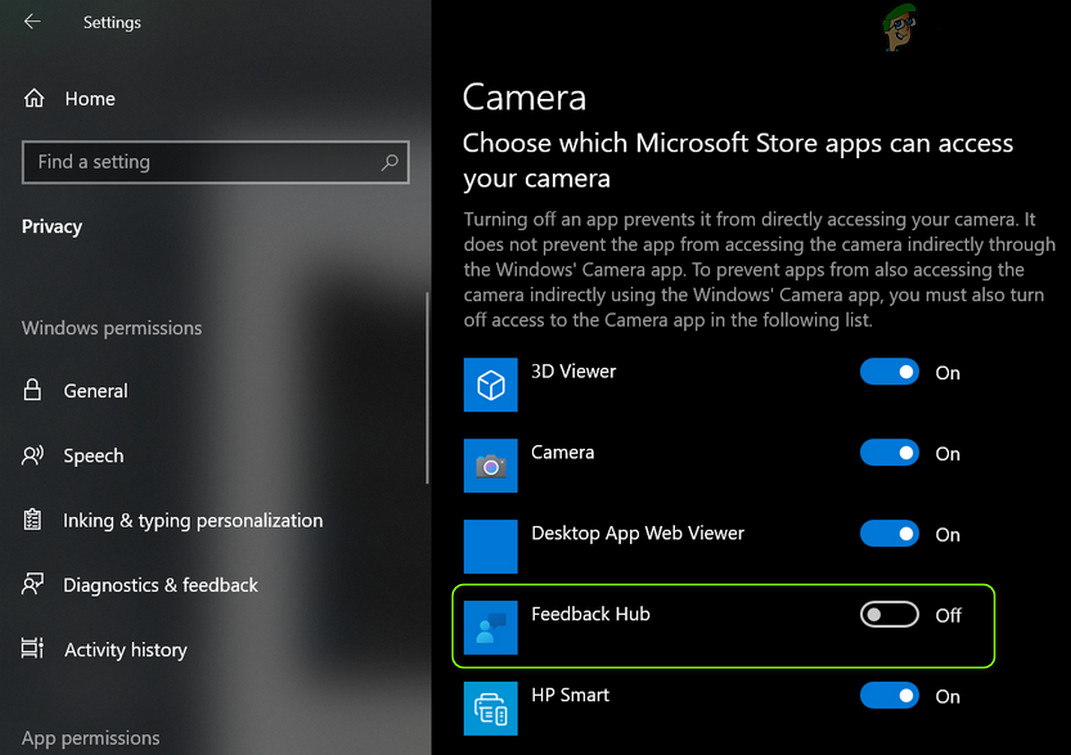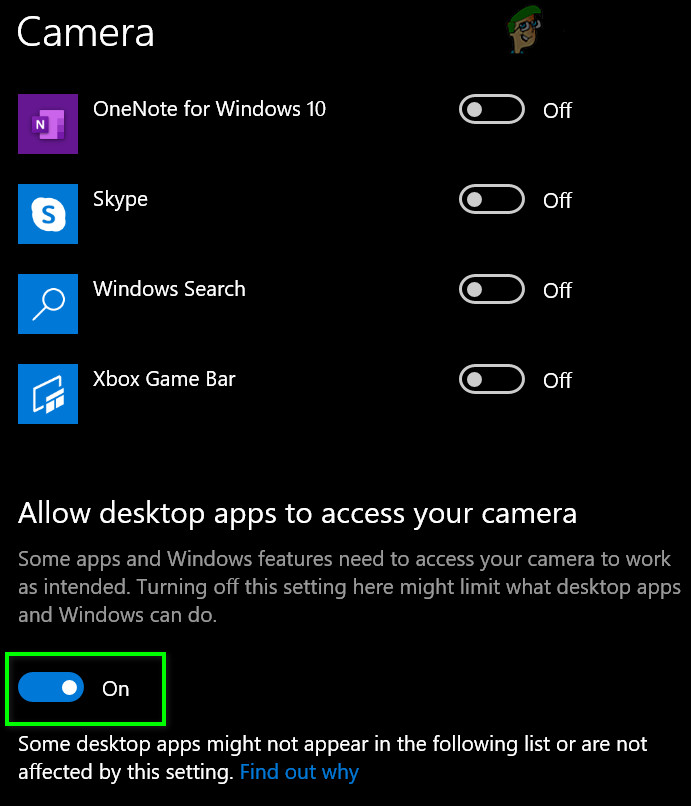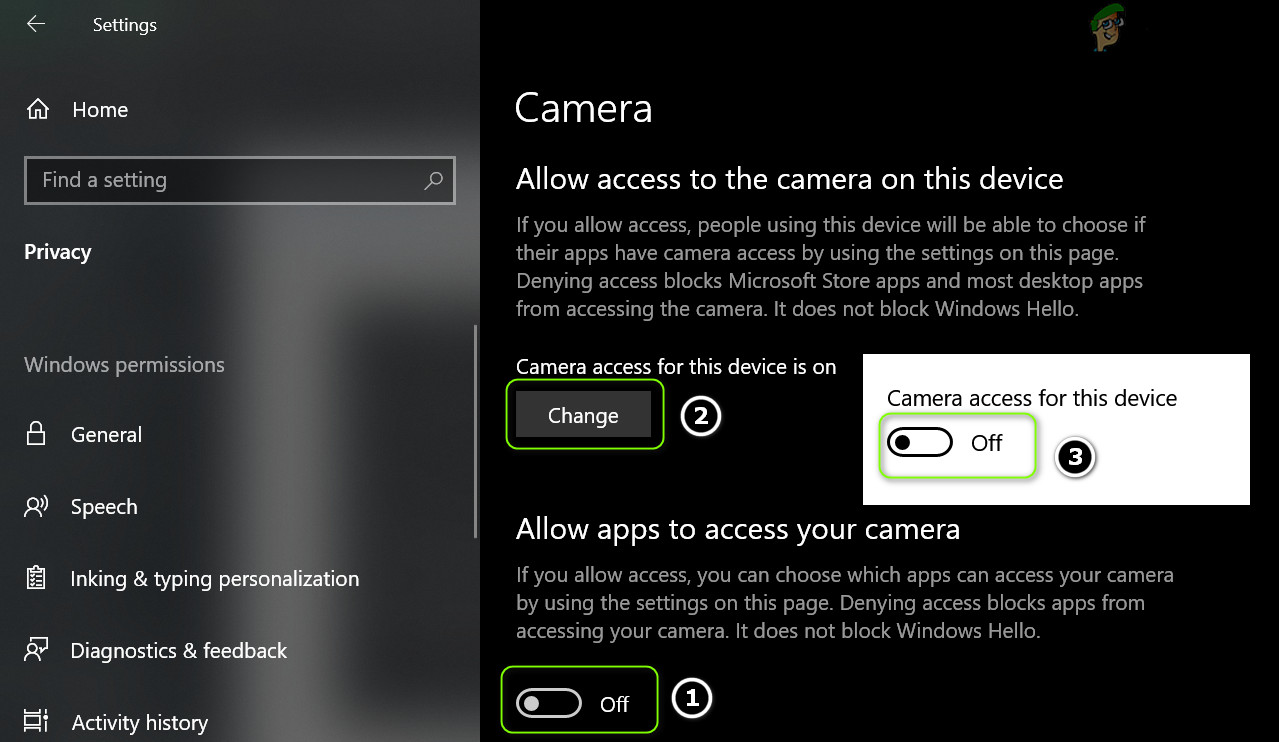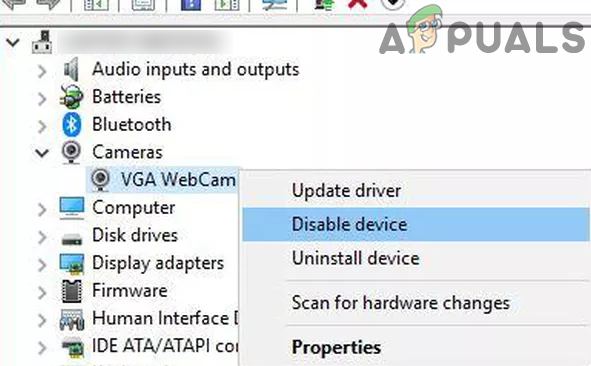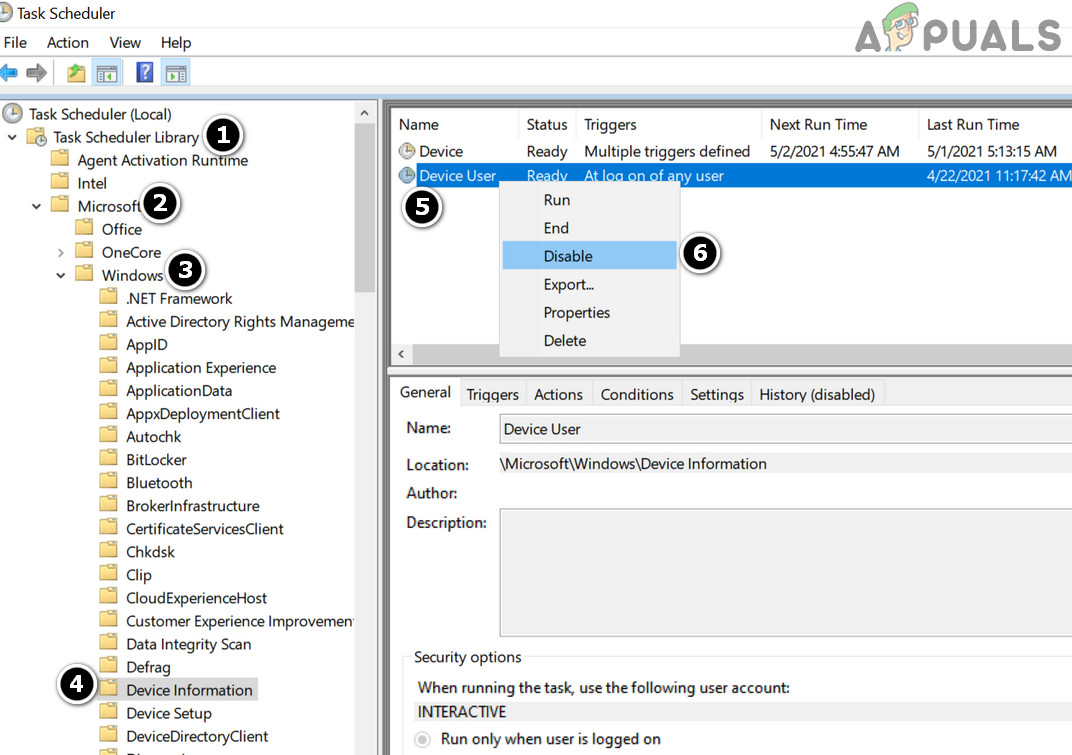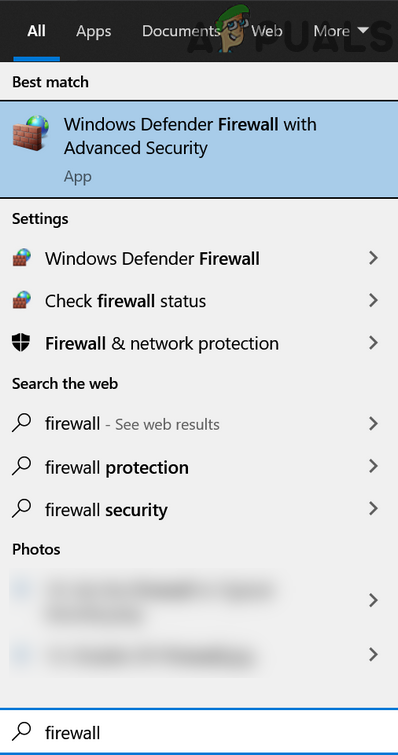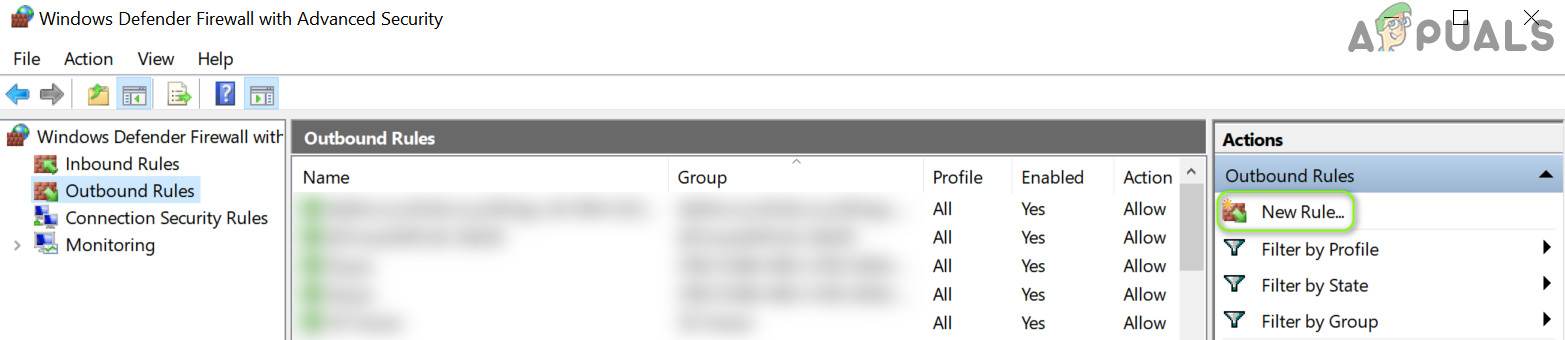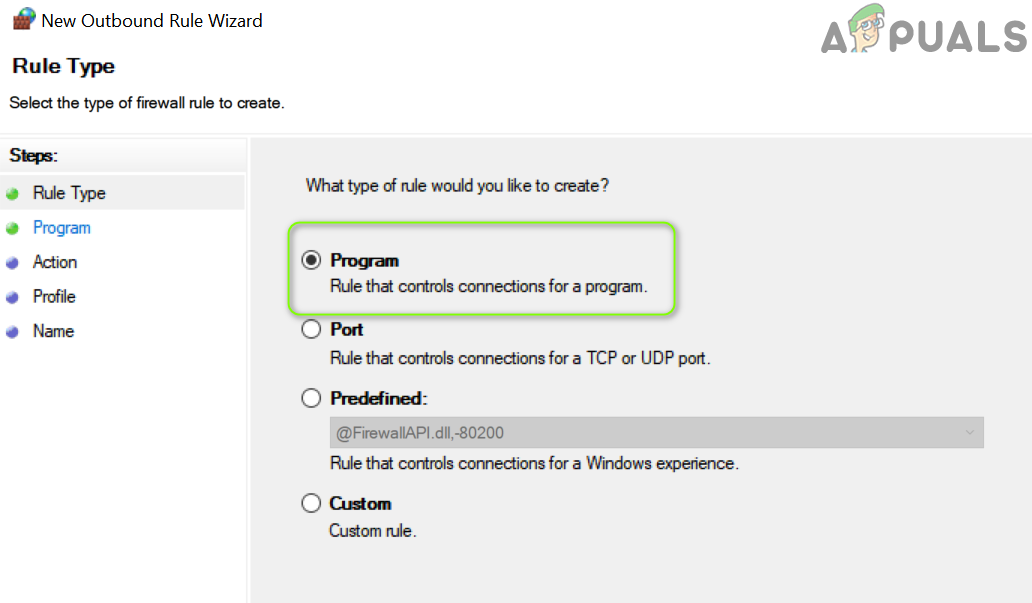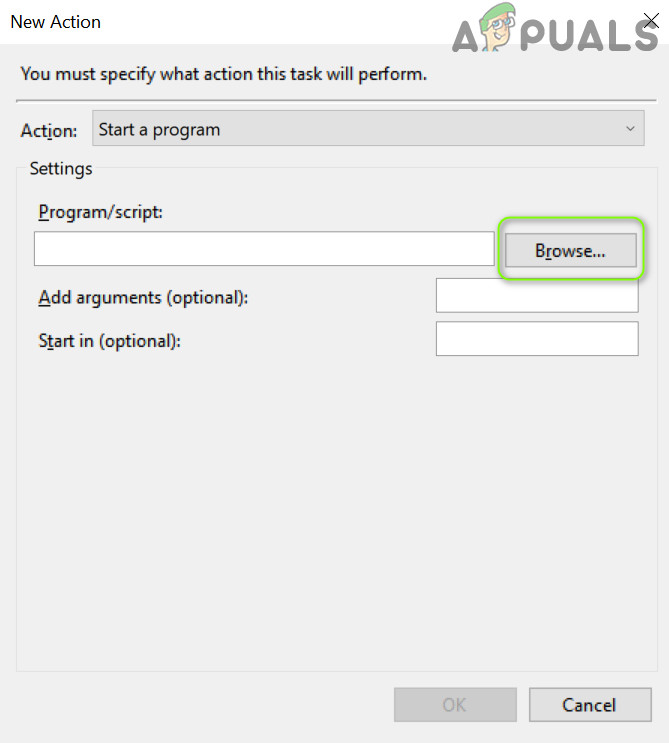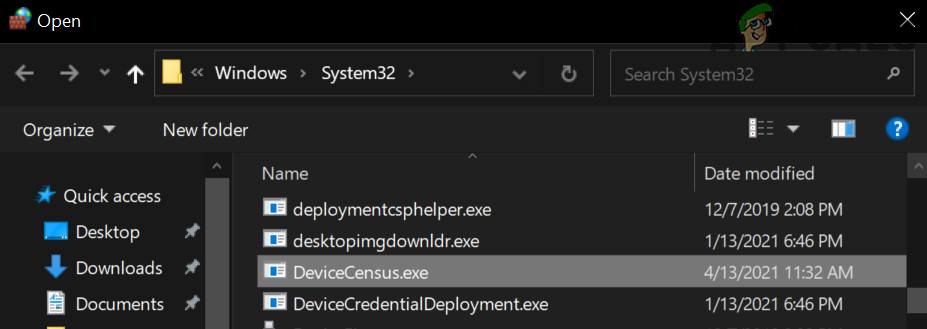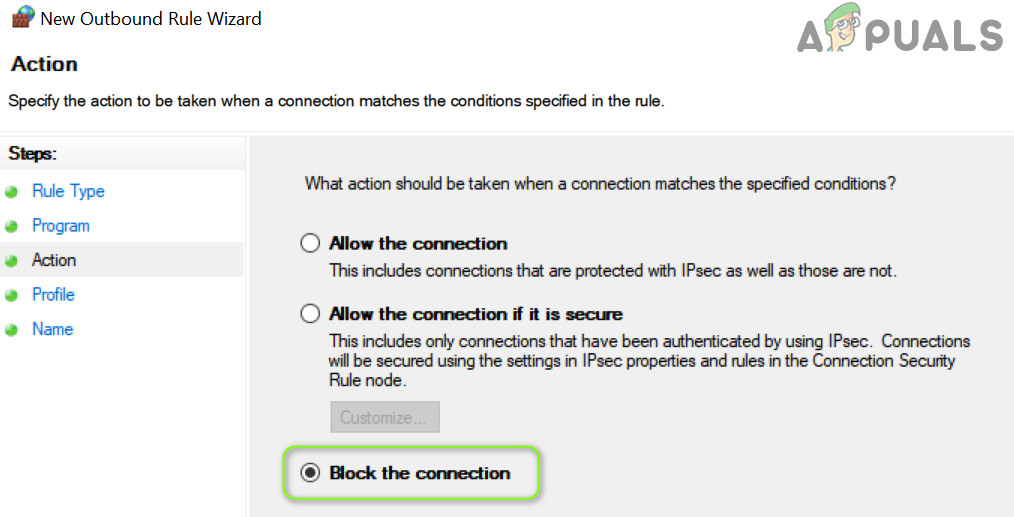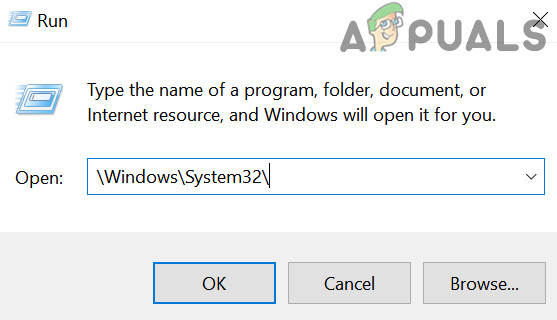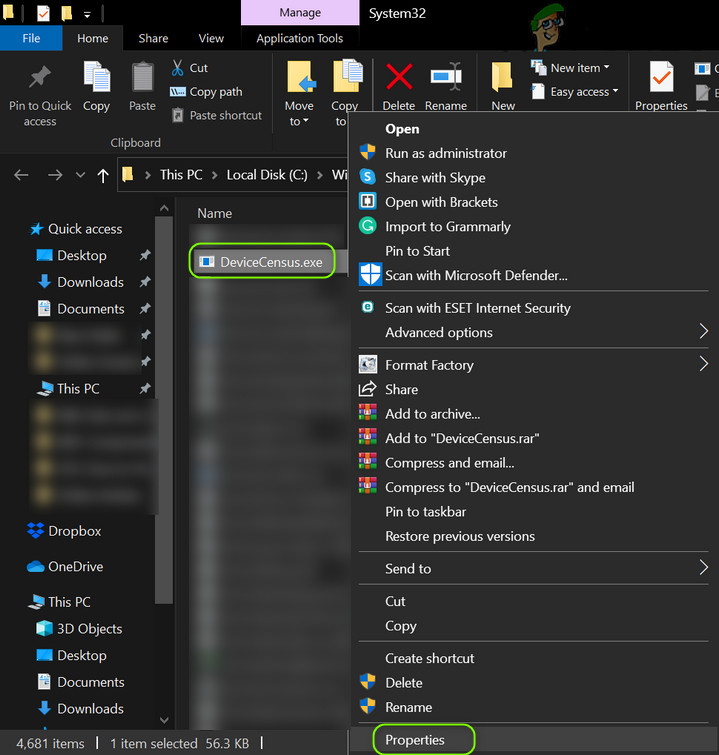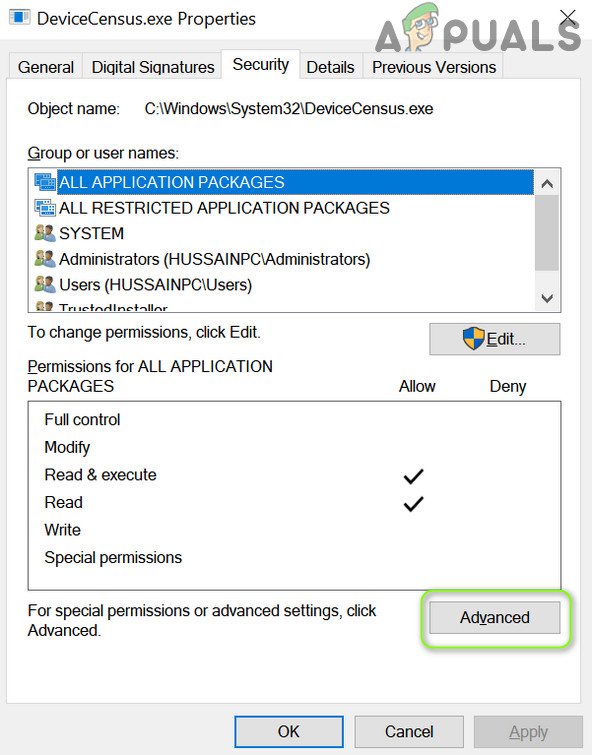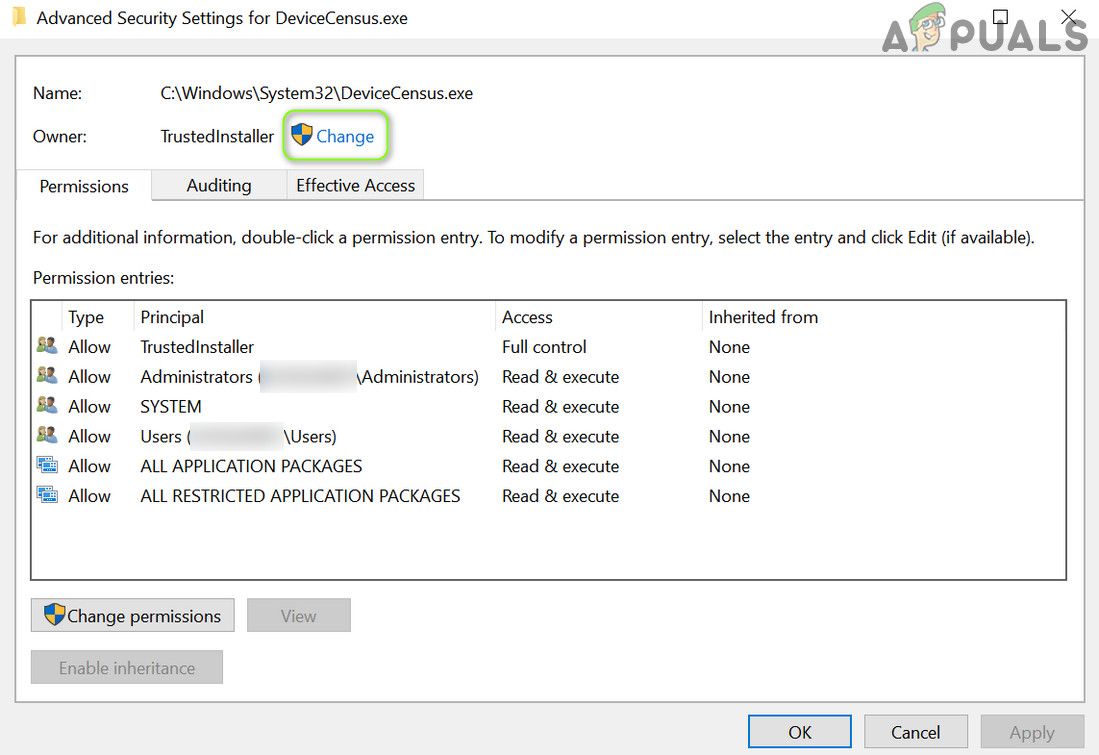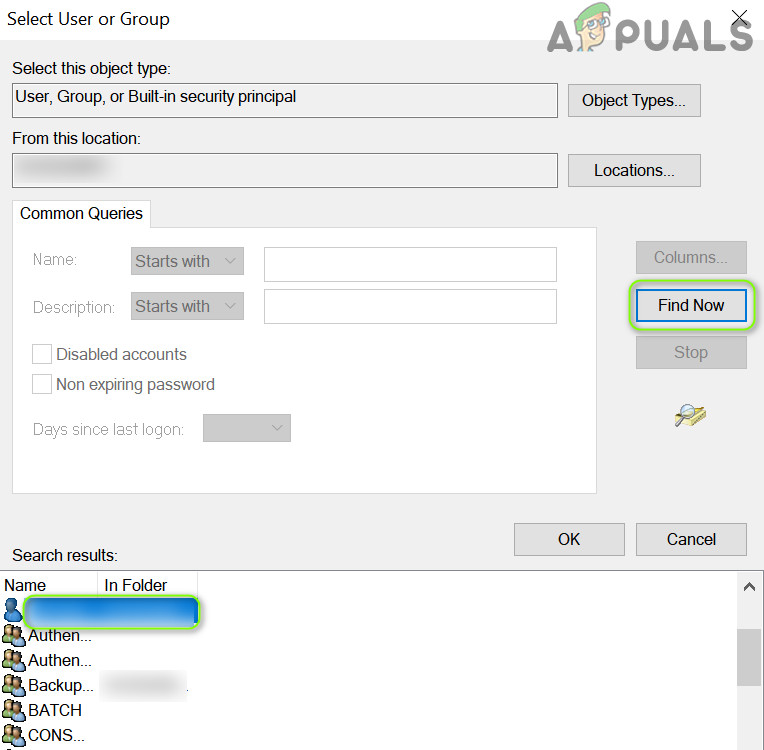Before moving on with the solutions, it will be a good idea to clean boot your PC to rule out if an application on your system is triggering the issue.
Solution 1: Update the System Drivers and Windows to the Latest Releases
The Device Census issue may emerge if the Windows and system drivers are outdated as it can create incompatibility between the both. In this context, updating the drivers (especially, the Graphics and camera drivers) and Windows to the latest build may solve the problem.
Solution 2: Disable the Webcam Access in the Privacy Settings
Although the Device Census is a legitimate Windows process but you want to play safe, then disabling the webcam access in the privacy settings of your system may solve the problem. If the issue persists and your security product (like Kaspersky) provides the ability to block the webcam access in its privacy settings, then disable the camera access in the security product to check if that resolves the Device Census issue.
Solution 3: Disable the Webcam Device in the Device Manager
If disabling the webcam access in the privacy settings of your system does not do the trick for you, then disabling the webcam device in the Device Manager may block the webcam access (you may re-enable the camera whenever you have to use it and disable it afterward) and thus solve the problem. If you want to play safe, then you may have to disable the camera in the BIOS settings as well.
Solution 4: Disable the Tasks in the Task Scheduler
The repeated webcam access could be caused by a task in the Task Scheduler of your system and thus cause the issue at hand. In this scenario, disabling the task in the Task Scheduler may solve the problem.
Solution 5: Block the Device Census in the Firewall Settings
If disabling the camera access in the privacy settings of your system is not sufficient for your concerns, then blocking the Device Census file in the Firewall Settings of your system may solve the problem. For elucidation, we will discuss the process for the Windows Defender Firewall, you may follow the procedure as per your firewall product.
Solution 6: Delete the Device Census File
If you want to remove the Device Census file (to be safe about your privacy), then deleting the Device Census file is the only option to be 100% sure that the webcam is not accessed by the Device Census. Warning: Advance at your own risk as deleting the OS files may cause unwanted situations/issues with your system. If you are too concerned about the privacy of your system’s webcam, then you may cover the camera (and mic) with a cover (or the simple black PVC tape).
Why Using a Lure Module is Much Better than Using IncenseWhy Your iOS Device’s Screen Won’t Rotate and How to Fix ItFix: Webcam Keeps Turning Off and On AgainHow to Enable and Disable a Webcam in Linux